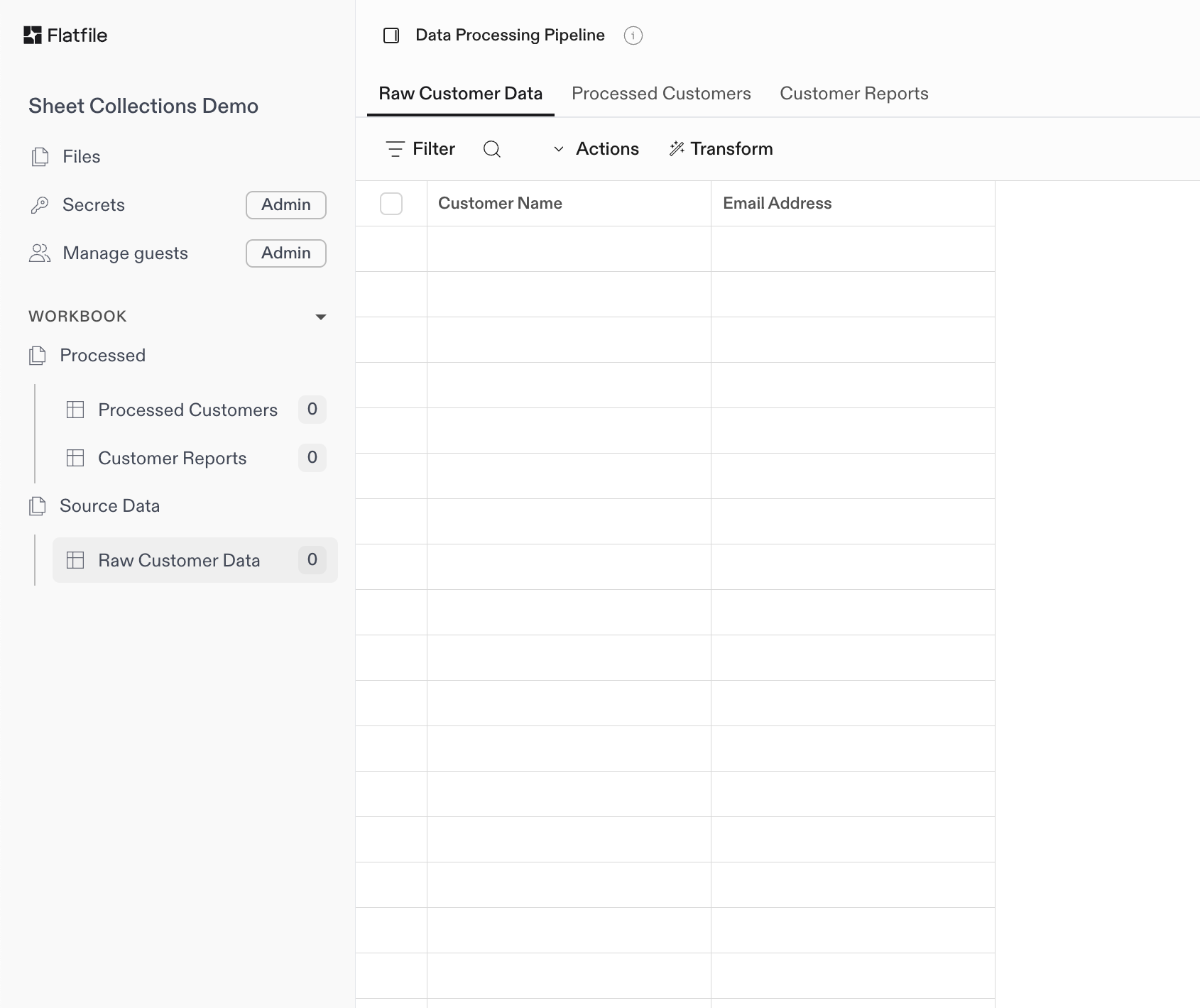What are Sheets?
Sheets are individual data tables within Workbooks that organize and structure imported data. Each Sheet represents a distinct data type or entity, similar to tables in a database or tabs in a spreadsheet.
Sheets serve as containers for Records and are defined by Blueprints that specify their structure, validation rules, and data types. They provide the fundamental building blocks for organizing data within the Flatfile platform.
Basic Blueprint Structure
Basic Sheet Definition
The following examples demonstrate the configuration of isolated Sheets, which are intended to be used in the context of a Workbook configuration.
Single-Sheet Sheet Configuration
This example configures a single Sheet containing three Fields and one Action and defining access controls.
const customerSheet = {
name: "Customers",
slug: "customers",
fields: [
{
key: "firstName",
type: "string",
label: "First Name",
constraints: [{ type: "required" }],
},
{
key: "email",
type: "string",
label: "Email Address",
constraints: [{ type: "required" }, { type: "unique" }],
},
{
key: "company",
type: "string",
label: "Company Name",
},
],
access: ["add", "edit", "delete"],
actions: [
{
operation: "validate-inventory",
mode: "background",
label: "Validate Inventory",
description: "Check product availability against inventory system",
},
],
};
Sheet level access
With access you can control Sheet-level access for users.
| Access Level | Description |
|---|
"*" (default) | A user can use all access actions to this Sheet |
"add" | A user can add a record(s) to the Sheet |
"delete" | A user can delete record(s) from the Sheet |
"edit" | A user can edit records (field values) in the Sheet |
"import" | A user can import CSVs to this Sheet |
<empty> | If no parameters are specified in the access array, sheet-level readOnly access will be applied |
If you use "*" access control, users will gain new functionalities as we expand
access controls. Use an exhaustive list today to block future functionality from
being added automatically.
{
"sheets": [
{
"name": "Contacts",
"slug": "contacts",
"access": ["add", "edit"]
// Define fields
}
]
}
Sheet Constraints
Sheet constraints apply validation rules across multiple fields or entire sheets. These constraints ensure data integrity at the sheet level and work in conjunction with field-level constraints.
Composite Uniqueness
Ensures that combinations of multiple field values are unique across all records in the sheet. This is useful when individual fields can have duplicate values, but their combination should be unique.
{
name: "Customers",
slug: "customers",
constraints: [
{
name: "unique-customer-location",
type: "unique",
fields: ["customerId", "locationId"],
requiredFields: ["customerId"], // Only enforce when customerId has a value
strategy: "concat",
config: {
message: "Customers must be unique per location",
level: "error"
}
}
],
fields: [
// field definitions
]
}
Configuration Properties
| Property | Type | Required | Description |
|---|
name | string | ✓ | Unique identifier for the constraint |
type | string | ✓ | Must be "unique" for composite uniqueness constraints |
fields | string[] | ✓ | Array of field names that must be unique together |
requiredFields | string[] | | Subset of fields that when empty, disables constraint validation |
strategy | string | ✓ | Either "concat" or "hash" - determines how uniqueness is calculated |
config | object | | Configuration options for the validation message and level when the constraint fails |
| Strategy | Description | Best Used When |
|---|
concat | Concatenates field values to determine uniqueness | Simple field types, debugging needed, performance critical |
hash | Uses SHA1 hash of combined field values for uniqueness | Complex values, collision avoidance, data privacy |
| Key | Type | Description |
|---|
message | string | The message shown to the user if this constraint is violated. Defaults to “Composite <constraint name> is not unique |
level | string | The error level when this constraint is violated. Must be one of "error" (default), "warn" or "info”. |
Choosing the Right Strategy
The strategy property determines how uniqueness is calculated. You can choose to simply concatenate the field values as a single string or use a SHA1 hash function to create a unique identifier. Consider the following when choosing a strategy:
Use concat when:
- You aren’t concerned about concatenation collisions (see example below)
- Performance is critical (string concatenation is faster than SHA1)
- You have short/consistent value sizes
Use hash when:
- You want to avoid concatenation collisions
- You aren’t concerned about the performance cost (SHA1 calculation is slower than string concatenation)
- You have long/inconsistent value sizes (SHA1 hashes are always 20 bytes)
Concatenation Collision Example:
In this example, the concat strategy would consider the following records to be duplicates:
{
"firstName": "John",
"lastName": "Smith"
}
{
"firstName": "JohnS",
"lastName": "mith"
}
concat strategy:
{
// sheet configuration
constraints: [
{
name: "unique-name-combination",
type: "unique",
fields: ["firstName", "lastName"],
strategy: "concat"
}
]
}
"John" + "Smith" = "JohnSmith"
"JohnS" + "mith" = "JohnSmith"
hash strategy would prevent this, because the hash function creates a unique identifier based on each field’s invividual value rather than a simple concatenation.
hash(["John", "Smith"]) = "9e03c21f9beff9d943843c1b0623848fe63e2beb"
hash(["JohnS", "mith"]) = "2fd09d2f5e62d980988094b43640966a3bffbde9"
hash strategy:
{
// sheet configuration
constraints: [
{
name: "unique-name-combination",
type: "unique",
fields: ["firstName", "lastName"],
strategy: "hash" // Prevents collision
}
]
}
Conditional Validation with Required Fields
The requiredFields property enables conditional uniqueness validation. When any field specified in requiredFields is empty (null, undefined, or empty string), the entire constraint is ignored for that record.
Use Cases:
- Partial data imports - Allow incomplete records during staged import processes
- Optional relationships - Handle cases where some composite key fields are optional
- Data migration - Gradually enforce constraints as required fields get populated
- Conditional business rules - Only enforce uniqueness when critical fields have values
Important Notes:
requiredFields should contain only fields that exist in the fields array- If ANY required field is empty, the constraint is completely ignored
- Empty fields are:
null, undefined, or empty strings ("")
- If
requiredFields is omitted, the constraint always applies
Example: Customer Registration System
Consider a customer registration system where you want unique combinations of email and company, but only when email is provided:
{
name: "unique-customer-profile",
type: "unique",
fields: ["email", "company"],
requiredFields: ["email"], // Only enforce when email exists
strategy: "hash"
}
| Email | Company | Validation Result | Reason |
|---|
"[email protected]" | "Acme Corp" | ✅ Enforced | Email provided |
"[email protected]" | "Acme Corp" | ❌ Duplicate | Same email+company combination |
"" | "Acme Corp" | ⏭️ Ignored | Email empty (required field) |
null | "Beta Inc" | ⏭️ Ignored | Email null (required field) |
"[email protected]" | "" | ✅ Enforced | Email provided, company can be empty |
requiredFields:
All records would be validated, potentially causing errors during partial data imports.
Example: Multiple Required Fields
For more complex scenarios, you can specify multiple required fields:
{
name: "unique-order-item",
type: "unique",
fields: ["orderId", "productId", "customerId"],
requiredFields: ["orderId", "productId"], // Both must have values
strategy: "hash"
}
orderId and productId have non-empty values. If either is empty, the entire constraint is ignored.
Individual field constraints like required and unique are covered in Field Constraints. Collections
Collections provide a way to organize Sheets within a Workbook into named groupings in the Flatfile UI. This helps to visually organize complex Workbooks with many Sheets, making it easier to navigate and understand the data structure. Collections have no functional impact on the data itself; their only purpose is to help you organize your Sheets visually.
Configuring Sheets with Collections
Assigning a Collection to a Sheet is as simple as adding a collection property to your Sheet Blueprint when configuring your Space (or otherwise creating or updating a Sheet via the API). If you add the same Collection to multiple Sheets, they will be grouped together in the UI.
The following example depicts a Blueprint defining a single Workbook with three Sheets organized into two Collections: Source Data with one Sheet, and Processed with two Sheets.
Workbooks also have a similar feature called Folders, which you can use to group associated Workbooks.You can think of Folders and Collections like a filing system:
- Folders help you organize your Workbooks within a Space (like organizing binders on a shelf)
- Collections help you organize Sheets within each Workbook (like organizing tabs within a binder).
An example of Sheets grouped by Collection
const workbook = {
name: "Data Processing Pipeline",
sheets: [
{
name: "Raw Customer Data",
collection: "Source Data", // Assign to "Source Data" collection (only Sheet)
slug: "raw_customers",
fields: [
{ key: "name", type: "string", label: "Customer Name" },
{ key: "email", type: "string", label: "Email Address" }
]
},
{
name: "Processed Customers",
collection: "Processed", // Assign to "Processed" collection (first Sheet)
slug: "clean_customers",
fields: [
{ key: "name", type: "string", label: "Full Name" },
{ key: "email", type: "string", label: "Email" },
{ key: "validation_status", type: "string", label: "Status" }
]
},
{
name: "Customer Reports",
collection: "Processed", // Assign to "Processed" collection (second Sheet)
slug: "customer_reports",
fields: [
{ key: "metric", type: "string", label: "Metric Name" },
{ key: "value", type: "number", label: "Value" }
]
}
]
};
Sheet Treatments
Sheets have an optional treatments parameter which takes an array of treatments for your Sheet. Treatments can be used to categorize your Sheet and control its behavior. Certain treatments will cause your Sheet to look or behave differently.
Reference sheets
Giving your Sheet a treatment of "ENUM_REFERENCE" will mark it as reference data for other sheets. Reference sheets are currently hidden from view, allowing you to generate a number of reference values without adding visual distraction for the user.
Dynamic EnumsThis feature, along with the Reference Field Filtering feature, may be collectively referred to as Dynamic Enums. By combining these two features, you can create a drop-down list for any cell in your sheet that’s dynamically controlled by the value of another field in the same record – and to the end-user, it will just work like a dynamically-configured enum field. Please note that this feature is not intended for situations where PII or other sensitive data must be hidden from view of the user - for situations like that, reach out to support or your CSM for best practices.
const referenceSheet = {
name: "Countries",
slug: "countries",
treatments: ["ENUM_REFERENCE"],
fields: [
{
key: "code",
type: "string",
label: "Country Code"
},
{
key: "name",
type: "string",
label: "Country Name"
}
]
};
"ENUM_REFERENCE" is the only treatment that changes the behavior of your Sheet.
Sheet Options
Configurable properties for a Sheet that control its behavior and appearance:
| Option | Type | Required | Description |
|---|
| name | string | ✓ | The name of your Sheet as it will appear to your end users |
| description | string | | A sentence or two describing the purpose of your Sheet |
| slug | string | | A unique identifier for your Sheet. Used to reference your Sheet in code, for example in a Record Hook |
| readonly | boolean | | A boolean specifying whether or not this sheet is read only. Read only sheets are not editable by end users |
| allowAdditionalFields | boolean | | When set to true, your Sheet will accept additional fields beyond what you specify in its configuration. These additional fields can be added via API, or by end users during the file import process |
| access | array | | An array specifying the access controls for this Sheet. Valid values: "*", "add", "edit", "delete", "import". Read more about access controls |
| fields | array | ✓ | This is where you define your Sheet’s data schema. The collection of fields in your Sheet determines the shape of data you wish to accept (minimum: 1, maximum: 1000) |
| actions | array | | An array of actions that end users can perform on this Sheet. Read more about actions |
| constraints | array | | An array of sheet-level validation constraints that apply across multiple fields or entire sheets. Read more about sheet constraints |
| metadata | object | | Use metadata to store any extra contextual information about your Sheet. Must be valid JSON |
| mappingConfidenceThreshold | number | | Configure the minimum required confidence for mapping jobs targeting that Sheet (default: 0.5, range: 0-1) |