What are Fields?
A Field in Flatfile is like a column in a spreadsheet — it defines the data type, format, and any constraints for a single piece of data in your import. Fields are defined inside a Blueprint, which acts as the master schema for your import setup. The hierarchy works like this:- A Blueprint defines the structure of one or more Workbooks.
- Each Workbook contains Sheets (like tabs in a spreadsheet).
- Each Sheet contains Fields (columns), which describe the individual data points to be collected.
Basic Blueprint Structure
- A Blueprint defines the data structure for any number of Spaces
- A Space may contain many Workbooks and many Documents
- A Document contains static documentation and may contain many Document-level Actions
- A Workbook may contain many Sheets and many Workbook-level Actions
- A Sheet may contain many Fields and many Sheet-level Actions
- A Field defines a single column of data, and may contain many Field-level Actions
Basic Field Configuration
The following examples demonstrate the configuration of isolated fields, which are intended to be used in the context of a Blueprint configuration under a Sheet definition.Simple Field Definition
This example configures a singlestring Field that is required and another a number Field with a decimalPlaces config.
Field with Multiple Options
This example configures a singleenum field with a status key, Customer Status label, and Current status of the customer description. It also defines four options for the field: active, inactive, pending, and suspended.
Field Types
Flatfile supports 9 field types for defining data structure: Basic Types:string- Basic text datanumber- Integer or floating point numbersboolean- True/false valuesdate- GMT date values in YYYY-MM-DD format
enum- Single selection from predefined options
string-list- Array of string valuesenum-list- Multiple selections from predefined options
reference- Single reference to another sheetreference-list- Multiple references to another sheet
string
A property that should be stored and read as a basic string.
string-list
Stores an array of string values. Useful for fields that contain multiple text entries.
number
A property that should be stored and read as either an integer or floating point number.
config.decimalPlaces
The number of decimal places to preserve accuracy to.
enum
Defines an enumerated list of options for the user to select from (single selection). The maximum number of options for this list is 100. For multiple selections, use enum-list.
config.allowCustom
Allow users to create new options for this field. When enabled, users will be able to import their custom value to the review table, but it will not be considered a valid enum option.
config.sortBy
The field to sort the options by (label, value, ordinal).
config.options
An array of valid options the user can select from:
enum-list
Allows multiple selections from a predefined list of options. Values are stored as an array. Use this instead of enum when users need to select multiple options.
config.allowCustom
Allow users to create new options for this field. When enabled, users will be able to import their custom value to the review table, but it will not be considered a valid enum option.
config.sortBy
Sort options by: label, value, or ordinal.
config.options
Array of option objects:
boolean
A true or false value type. Usually displayed as a checkbox.
config.allowIndeterminate
Allow a neither true or false state to be stored as null.
date
Store a field as a GMT date. Data hooks must convert this value into a YYYY-MM-DD format in order for it to be considered a valid value.
reference
Defines a singular one-to-one reference to a field another sheet.
config.ref
The sheet slug of the referenced field. Must be in the same workbook.
config.key
The key of the property to use as the reference key.
config.filter
Optional filter to narrow the set of records in the reference sheet used as valid values. When provided, only records where the refField value matches the current record’s recordField value will be available as options.
Reference Field Filtering
Reference fields can be filtered to show only relevant options based on the value of another field in the same record. This enables cascading dropdowns and dependent field relationships.Dynamic EnumsThis feature, along with the
ENUM_REFERENCE sheet treatment, may be collectively referred to as Dynamic Enums. By combining these two features, you can create a drop-down list for any cell in your sheet that’s dynamically controlled by the value of another field in the same record – and to the end-user, it will just work like a dynamically-configured enum field.filter property accepts a ReferenceFilter object with two required properties:
| Property | Type | Description |
|---|---|---|
refField | string | The field key in the referenced sheet to filter with |
recordField | string | The field key in the current record used for filtering |
- The system looks at the value in the
recordFieldof the current record - It then filters the referenced sheet to only show records where
refFieldmatches that value - Only the filtered records become available as options in the reference field
This example also demonstrates the use of the
ENUM_REFERENCE sheet treatment to hide the reference sheet from the UI. You may wish to disable this treatment for testing purposes.| country-name | state-name |
|---|---|
| USA | California |
| USA | New York |
| USA | Texas |
| Canada | Ontario |
| Canada | Quebec |
- When USA is selected in the country field, the state dropdown will only show California, New York, and Texas
- When Canada is selected in the country field, the state dropdown will only show Ontario and Quebec
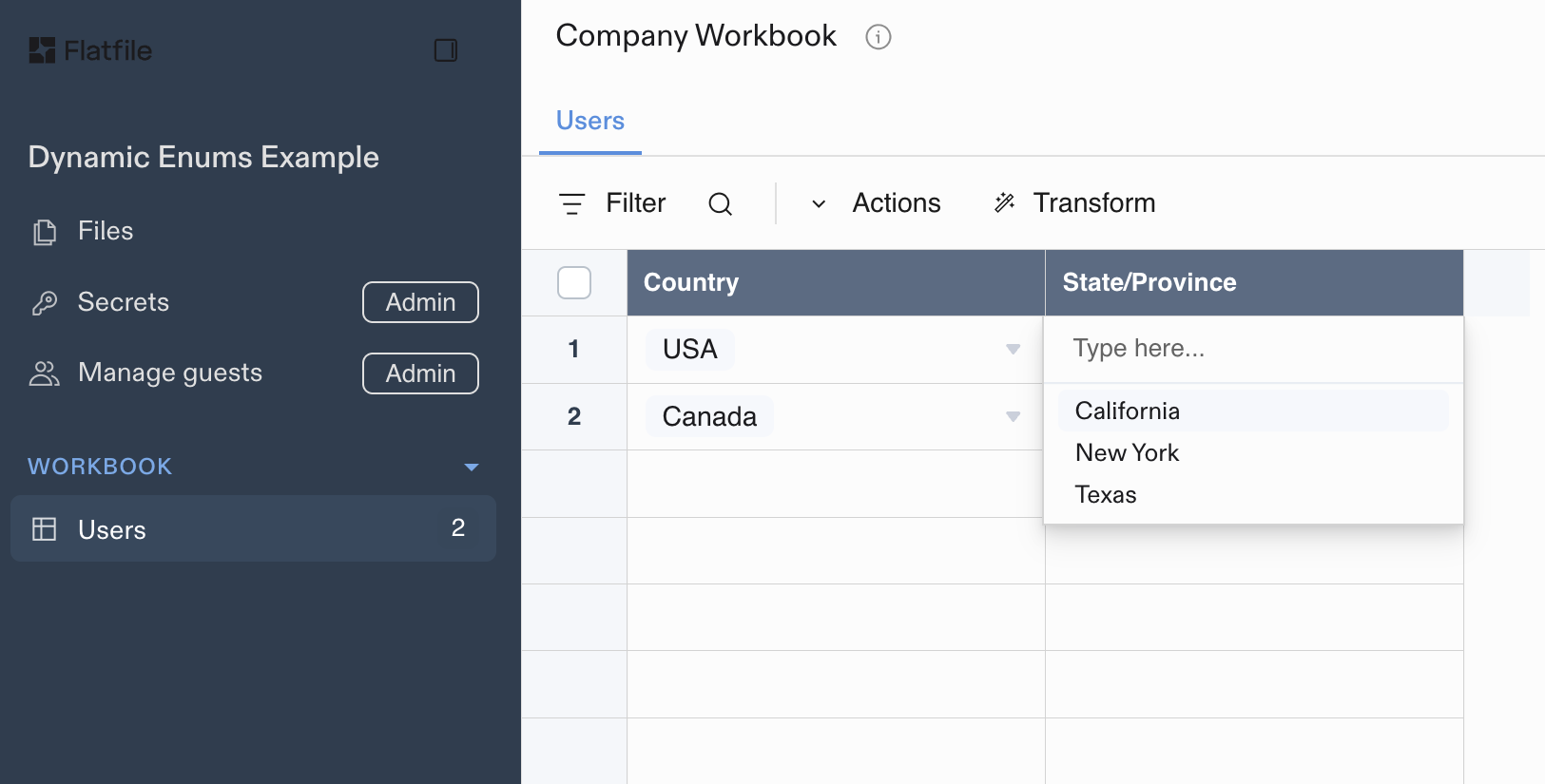
Filtering for USA States based on the selected country
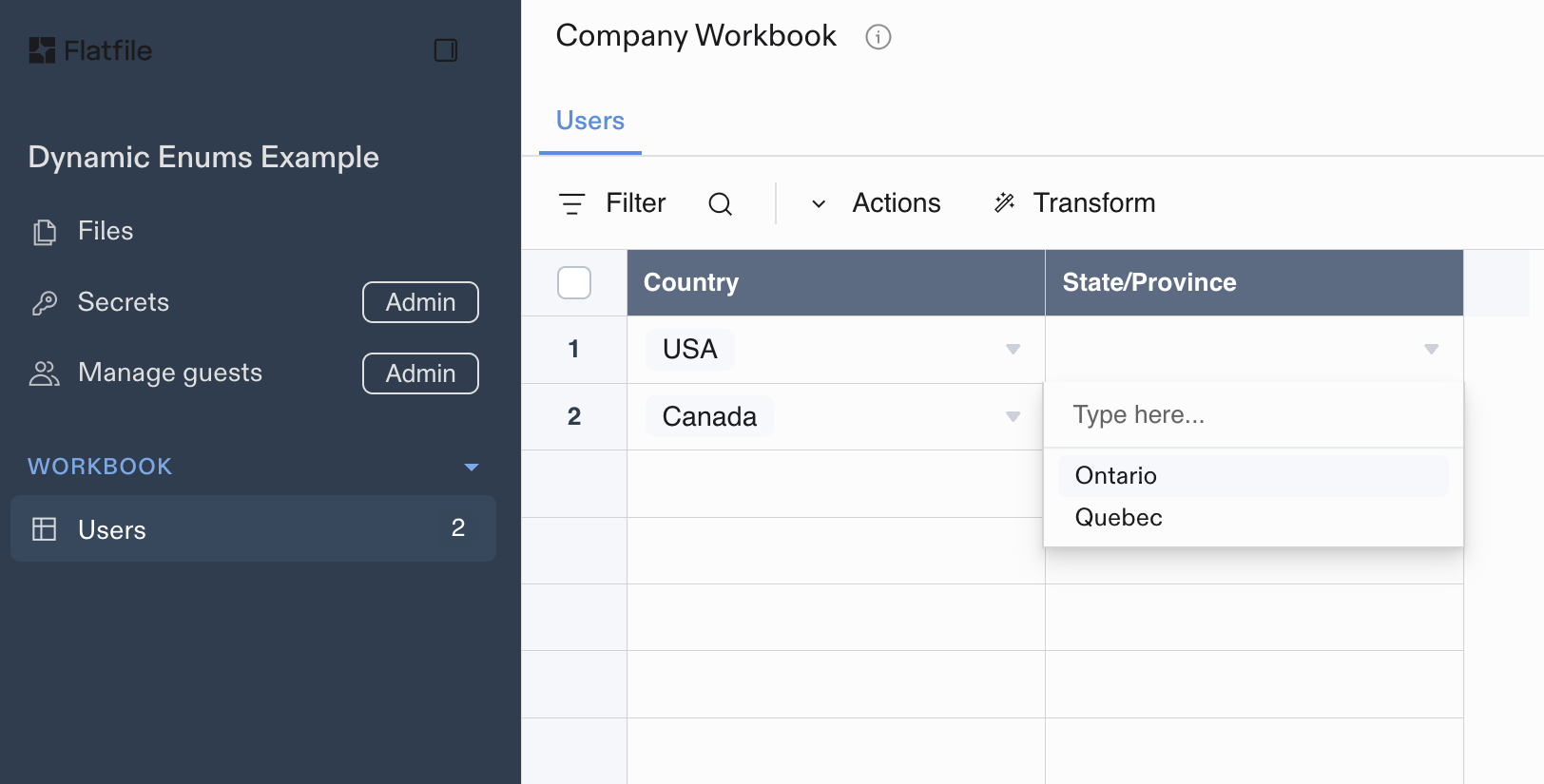
Filtering for Canadian Provinces based on the selected country
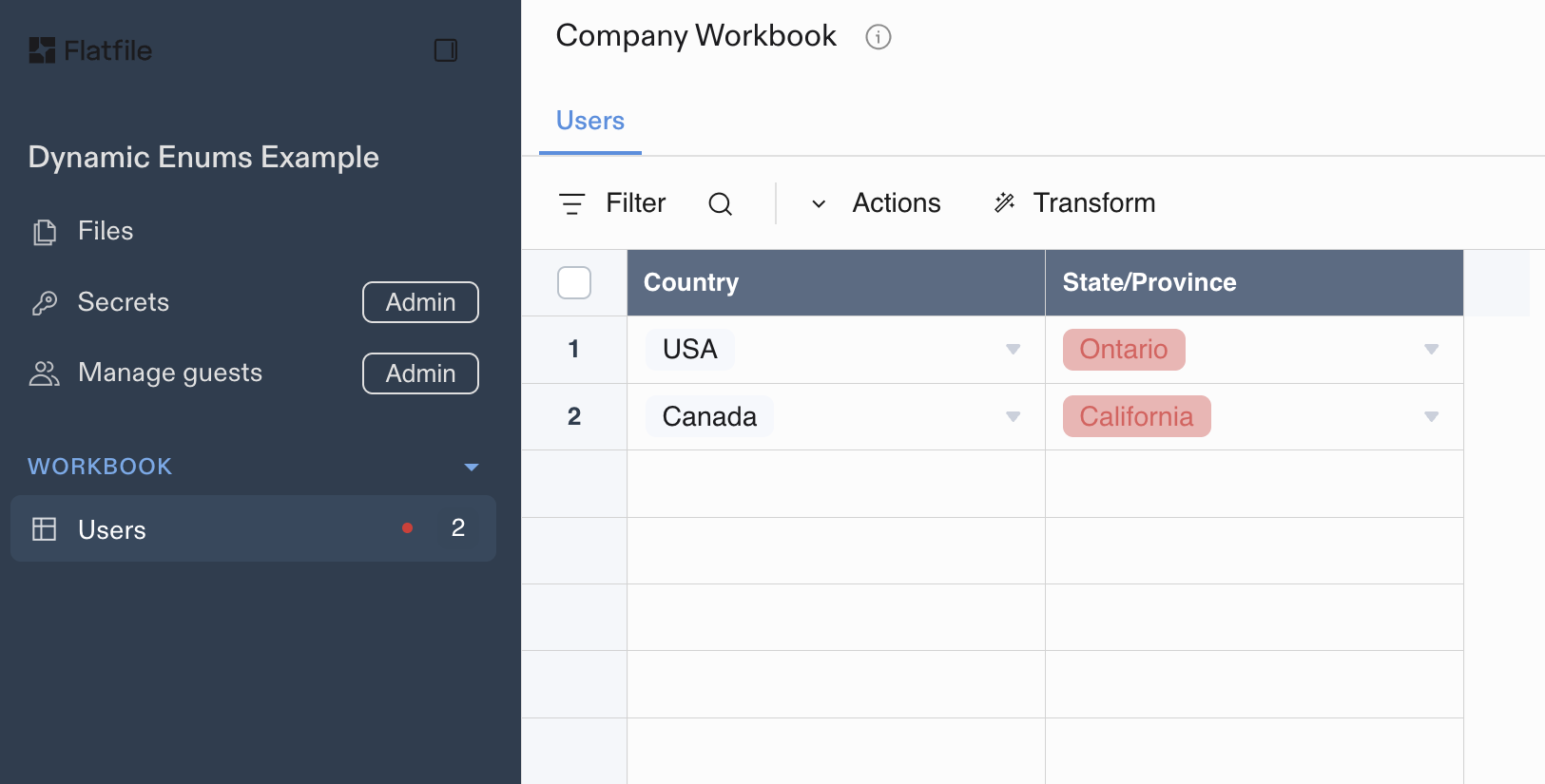
If data is imported that does not match the filtered options, it will result in a validation error
reference-list
Defines multiple references to records in another sheet within the same workbook.
config.ref
The sheet slug of the referenced field. Must be in the same workbook.
config.key
The key of the property to use as the reference key.
config.filter
Optional filter to narrow the set of records in the reference sheet used as valid values.
Reference List Filtering
Thefilter property on reference-list fields works identically to reference field filters, but allows for multiple selections.
| department | category | subcategory |
|---|---|---|
| Electronics | Computers | Laptops |
| Electronics | Computers | Desktops |
| Electronics | Computers | Tablets |
| Electronics | Audio | Headphones |
| Electronics | Audio | Speakers |
| Clothing | Men’s | Shirts |
| Clothing | Men’s | Pants |
| Clothing | Women’s | Dresses |
| Clothing | Women’s | Shoes |
| Books | Fiction | Novels |
| Books | Fiction | Short Stories |
| Books | Non-Fiction | Biography |
| Books | Non-Fiction | History |
- When Electronics is selected in the department field, the category dropdown will only show Computers and Audio
- When Computers is selected, the subcategory dropdown will show Laptops, Desktops, and Tablets. Users may then select multiple subcategories from the filtered options
- When Clothing is selected, the category dropdown will only show Men’s and Women’s
- When Men’s is selected, the subcategory dropdown will show Shirts and Pants. Users may then select multiple subcategories from the filtered options
Field Constraints
Field constraints are system-level validation rules that enforce data integrity and business logic on data in individual fields.required
Ensures that a field must have a non-null value. Empty cells are considered null values and will fail this constraint.config object with the constraint.
For example:
unique
Ensures that field values appear only once across all records in the sheet. Note that null values can appear multiple times as they don’t count toward uniqueness validation.config object with the constraint — see the example with the required constraint above.
computed
Marks a field as computed, hiding it from the mapping process. Users will not be able to map imported data to fields with this constraint.Sheet-level constraints that apply to multiple fields are covered in Sheet Constraints.
Field-level access
readonly
On a field level you can restrict a user’s interaction with the data to readonly. This feature is useful if you’re inviting others to view uploaded data, but do not want to allow them to edit that field.
Field Options
Configurable properties for a Field that define its structure and behavior:| Option | Type | Required | Default | Description |
|---|---|---|---|---|
| key | string | ✓ | The system name of this field. Primarily informs JSON and egress structures | |
| type | string | ✓ | One of string, number, boolean, date, enum, reference, string-list, enum-list, reference-list. Defines the handling of this property | |
| label | string | key | A user-facing descriptive label designed to be displayed in the UI such as a table header | |
| description | string | A long form description of the property intended to be displayed to an end user (supports Markdown) | ||
| constraints | array | [] | An array of system level validation rules (max 10). Learn more about field constraints | |
| config | object | Configuration relevant to the type of column. See type documentation below | ||
| readonly | boolean | false | Prevents user input on this field | |
| appearance | object | UI appearance settings. Currently supports size property with values: "xs", "s", "m", "l", "xl" | ||
| actions | array | [] | User actions available for this field. See Field Actions for detailed configuration |

