- Start by simply updating
theme.root.primaryColorandtheme.sidebar.logowhen callingspaces.update(). - If needed, you can customize the theme further with additional css variables.
Building a theme
Learn how to create a Space with a theme, and update a theme from an Event listener.Theme reference
theme.root
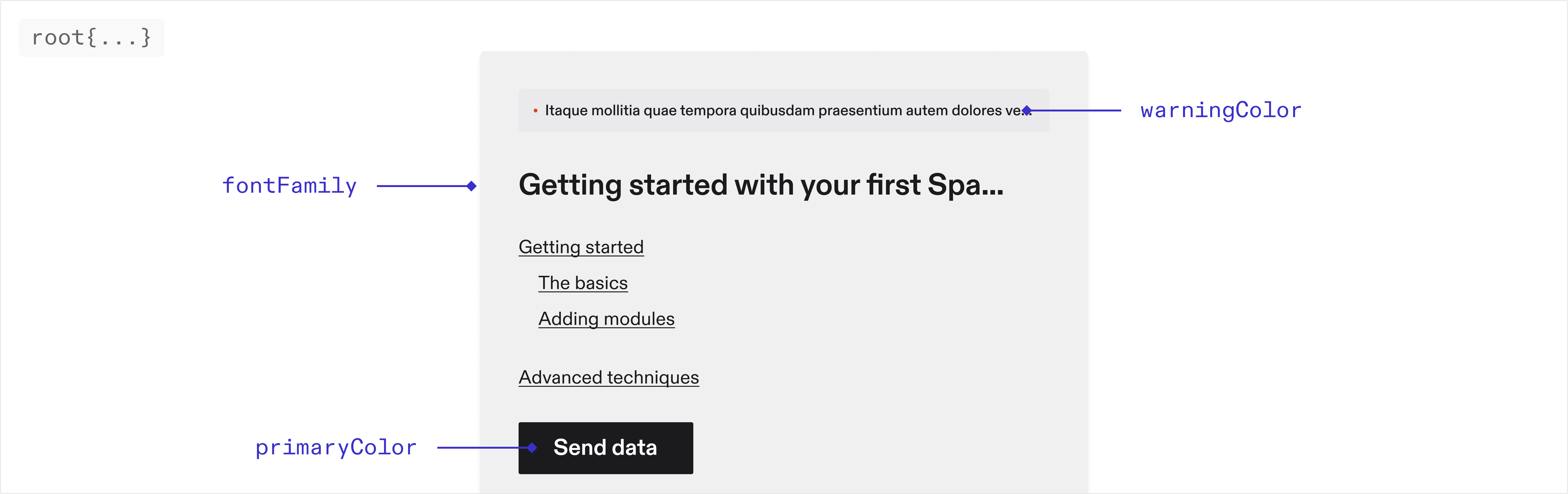
Font
fontFamilystringThe font family used throughout the application. Only system fonts are supported at the moment
Colors
primaryColorstringThe primary color used throughout the application. dangerColor
stringThe color used for error messages. warningColor
stringThe color used for warning messages. borderColor
stringThe color used for borders throughout the application.
theme.sidebar
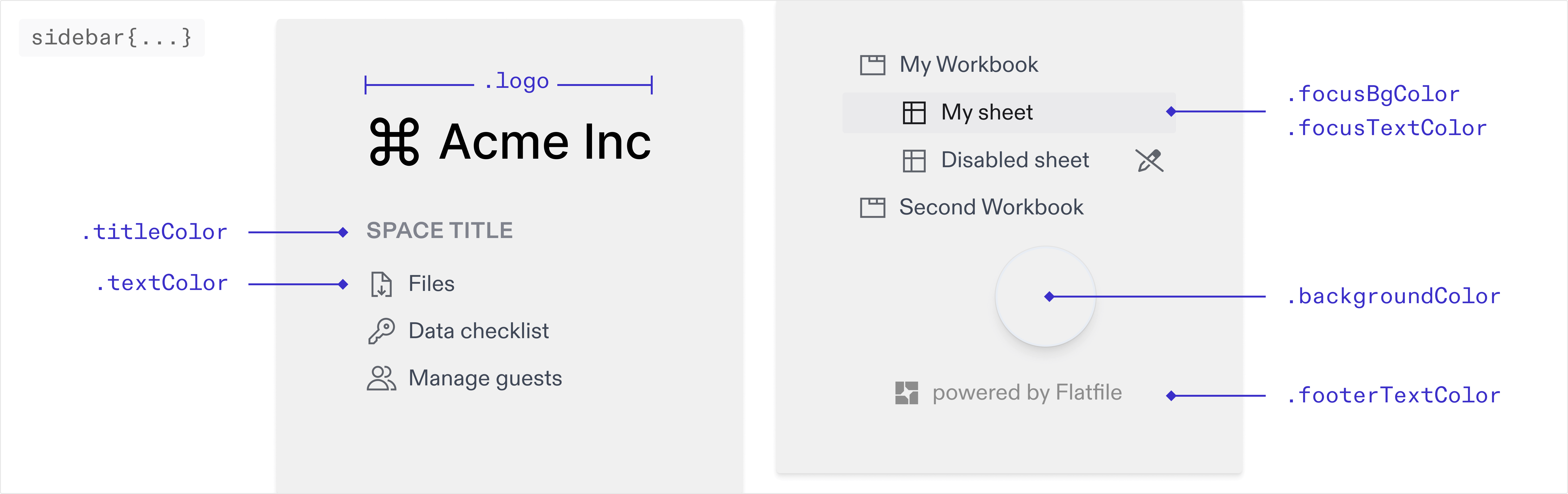
You can override the default colors of the sidebar below. If these are not set
they will inherit from your root colors.
stringThe img path for the logo displayed in the sidebar. textColor
stringThe color of the text in the sidebar. titleColor
stringThe color of the title in the sidebar. focusBgColor
stringThe background color of the active navigation link. The hover state will use the same color with 30% opacity applied. focusTextColor
stringThe text color of the active/focused navigation link. backgroundColor
stringThe background color of the sidebar.
theme.table
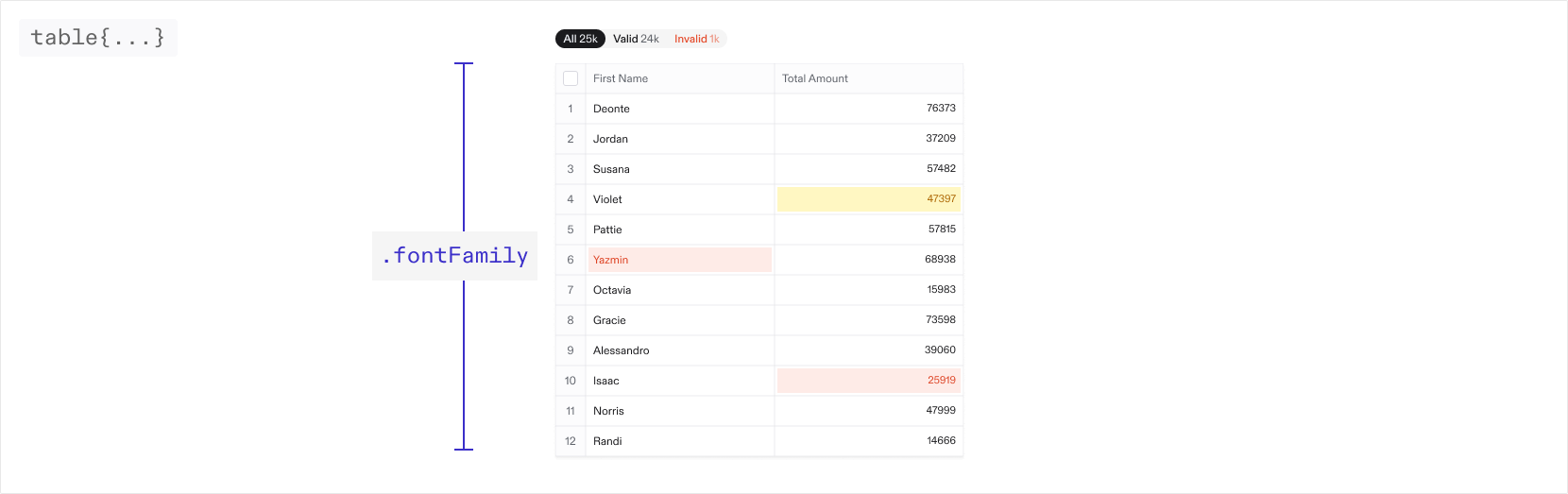
You can override the default colors and values for different elements in the
table below. If these are not set they will inherit from your root values.
Font
fontFamilystringThe font family used throughout the table. Only system fonts are supported at the moment
Active cell
cell.active.borderWidthstringThe width of the border around the active cell. cell.active.borderShadow
stringThe box shadow around the active cell. cell.number.fontFamily
stringThe font family for number cells.
Column header
 column.header.backgroundColor
column.header.backgroundColor stringThe background color of the column headers in the table. column.header.color
stringThe text color of the column headers in the table.
Index column
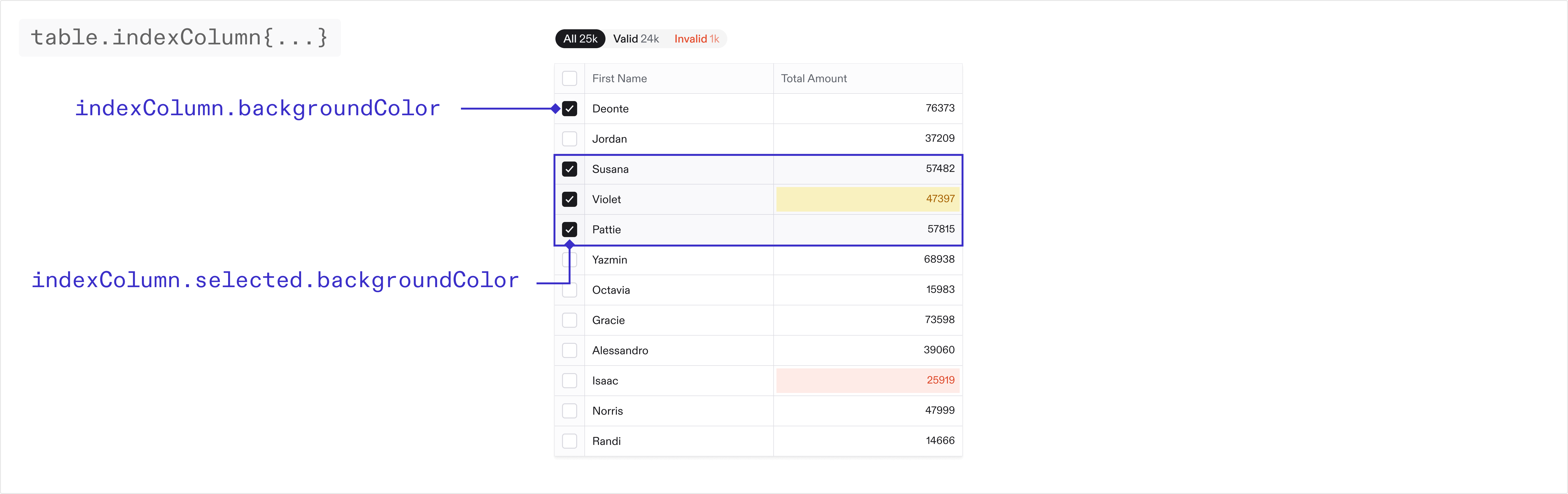 indexColumn.backgroundColor
indexColumn.backgroundColor stringThe background color of the first column in the table. indexColumn.color
stringThe text color of the first column in the table. indexColumn.selected.backgroundColor
stringThe background color of the first column in the table when selected.
Checkboxes
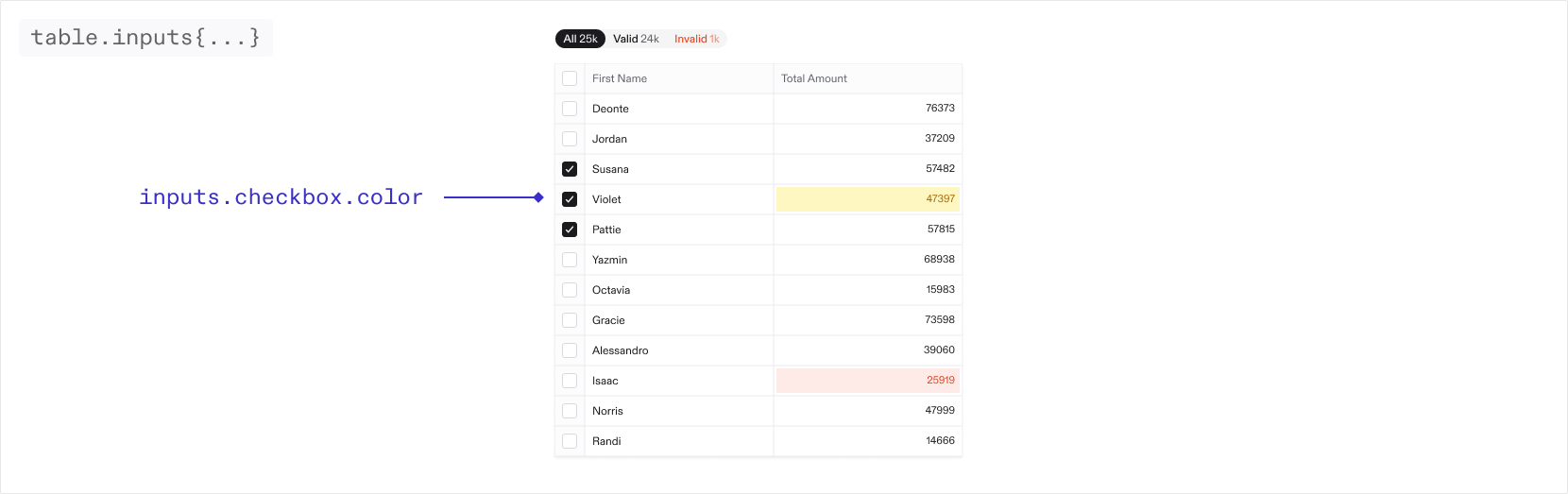 inputs.checkbox.color
inputs.checkbox.color stringThe color of the checkboxes in the table. inputs.checkbox.borderColor
stringThe color of the border for the checkboxes in the table.
Filters
filters.outerBorderRadiusstringThe border radius of the table filters filters.innerBorderRadius
stringThe border radius for the individual filters filters.outerBorder
stringThe border of the table filters. By default there is no border.
When nested objects share the same border radius, small gaps may appear. To resolve this, adjust the inner and outer border radius on the filters to seamlessly fill any gaps.
Buttons
buttons.iconColorstringThe color of the icon buttons in the toolbar and table buttons.pill.color
stringThe color of the pill buttons in the toolbar
theme.email
You can theme the guest invite emails as well as guest email verification emails via the properties below. These are sent to a guest when they are invited to a Space via the guest management page in your Space.Email theming is only available on the pro and enterprise plans.logo
stringThe URL of the image displayed at the top of the email textColor
stringThe color of the text in the email titleColor
stringThe color of the title in the email buttonBgColor
stringThe background color of the button buttonTextColor
stringThe text color of the button footerTextColor
stringThe text color of the footer text backgroundColor
stringThe background color of the email
theme.email.dark
If your default email theme (as set above) is light, we suggest adding a dark mode email theme. Different email providers handle dark and light mode differently. While Apple Mail and some other clients will respect dark mode variables, some email providers do not support dark mode and will display your default theme. We suggest you test your themes across various email clients before going to production to ensure consistent appearance. logostringThe URL of the image displayed at the top of the email in dark mode textColor
stringThe color of the text in the email in dark mode titleColor
stringThe color of the title in the email in dark mode buttonBgColor
stringThe background color of the button in dark mode buttonTextColor
stringThe text color of the button in dark mode footerTextColor
stringThe text color of the footer text in dark mode backgroundColor
stringThe background color of the email in dark mode
Deprecation Notice
Flatfile’s new design system released in Q1 2025 supports a more streamlined experience when configuring theme. The new system accepts a more limited set of properties, but ensures those supplied properties are cohesively applied across the application. As a result, many of the originaltheme.root properties which applied to specific UI elements have been deprecated. We have taken steps to ensure some level of backwards compatibility for these properties in the new system - however we recommend any usage of these properties be updated to the new system as soon as possible.

