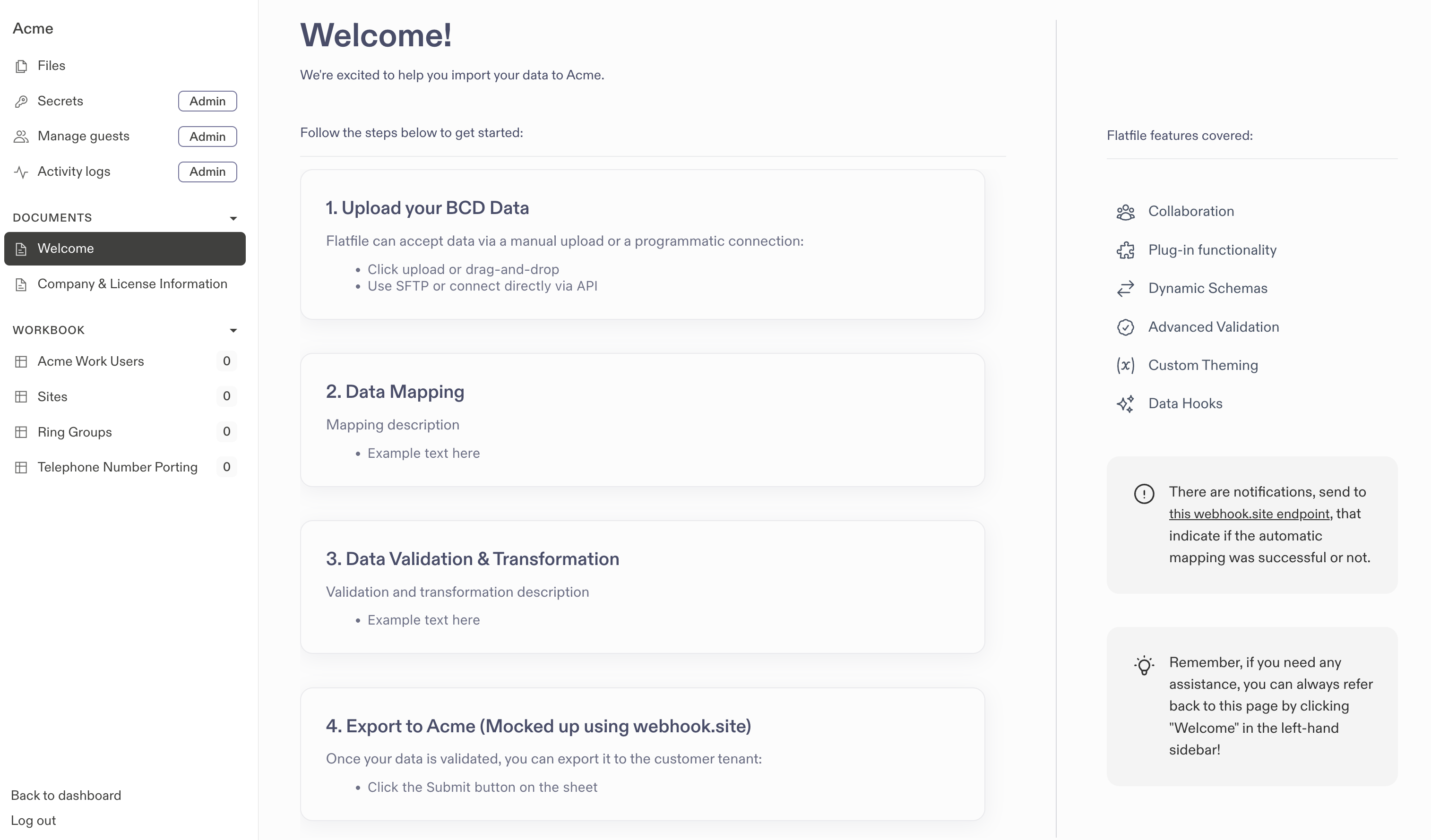
An example Welcome Document with steps for data import
Key Features
A note on Documents: While Documents themselves can be created and updated dynamically, the content inside of a document should be considered to be static - that is, you cannot use documents to host interactive elements or single-page webforms. For that sort of functionality, we recommend using Actions to trigger a Listener to perform the desired functionality.
Markdown-Based Content
Documents support GitHub-flavored Markdown, allowing you to create rich, formatted content with headers, lists, code blocks, and more. You can also use HTML tags within your Markdown for additional formatting flexibility.Dynamic Content
Documents can be created and updated programmatically in response to Events, enabling dynamic content that reflects the current state of your Space or data processing workflow.Document Actions
Add interactive buttons to your Documents that trigger custom operations. Actions appear in the top right corner and can be configured with different modes, confirmations, and tooltips.Embedded Blocks
Documents support embedding interactive data blocks (Workbooks, Sheets, and Diffs) directly within the content. See the Adding Blocks to Documents section for detailed implementation.Create a Document
You can create Documents upon Space creation using the Space Configure Plugin, or dynamically in a Listener using the API:Document Actions
Actions are optional and allow you to run custom operations in response to a user-triggered event from within a Document. Define Actions on a Document using theactions parameter when a document is created:
Document treatments
Documents have an optionaltreatments parameter which takes an array of treatments for your Document. Treatments can be used to categorize your Document. Certain treatments will cause your Document to look or behave differently.
Ephemeral documents
Giving your Document a treatment of"ephemeral" will cause the Document to appear as a full-screen takeover, and it will not appear in the sidebar of your Space like other Documents. You can use ephemeral Documents to create a more focused experience for your end users.
"ephemeral" is the only treatment that will change the behavior of your Document.
Adding Blocks to Documents
Blocks are dynamic, embedded entities that you can use to display data inside a Document. You can add a Block to a Document using the<embed> HTML entity in your markdown and specifying which Block type you want to show using the type attribute on the entity. Three Block types are currently supported: Embedded Workbook, Embedded Sheet, and Embedded Diff.
Embedded Workbook
Use this Block to render an entire Workbook with all its Sheets inside a Document, providing users with tabbed navigation between sheets. You can embed a Workbook by passing a workbook ID and optional name. You can also control whether the embedded Workbook is expanded when the document loads and whether to show the header.workbookId(required): The ID of the workbook to embedname(optional): Display name for the embedded workbookdefaultExpanded(optional): Whether the workbook is expanded when the document loads (defaults to false)showHeader(optional): Whether to show the workbook header (defaults to true). When false, the workbook is automatically expanded
Embedded Sheet
Use this Block to render a Sheet along with all its data inside of a Document. You can embed a Sheet into your Document by passing a sheet ID, workbook ID, and name. You can also specify whether the embedded Sheet is expanded or collapsed when the document is loaded, and whether to show the header. You can include as many embedded Sheets in your Document as you like, but end users will only be able to expand a maximum of 10 embedded Sheets at once.sheetId(required): The ID of the sheet to embedworkbookId(required): The ID of the workbook containing the sheetname(optional): Display name for the embedded sheetdefaultExpanded(optional): Whether the sheet is expanded when the document loads (defaults to false)showHeader(optional): Whether to show the sheet header (defaults to true). When false, the sheet is automatically expanded
Embedded Diff
Use this Block to show a side-by-side comparison of the data in a Sheet now versus at a previous point in time as captured by a Snapshot. Pass a Sheet ID, Workbook ID, and Snapshot ID. You can optionally pass adirection attribute which specified whether the changes are displayed with the Snapshot as the end state (sheet_to_snapshot) or the Sheet as the end state (snapshot_to_sheet). The default value for direction is sheet_to_snapshot.
Use direction="sheet_to_snapshot" if you want to show changes that have been made since the time the Snapshot was taken, i.e. to review past changes. Use direction="snapshot_to_sheet" if to preview the changes that would occur if you were to revert your Sheet back to the state it was in when the Snapshot was taken.

