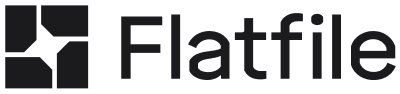Before you begin
Before you get started, there are both some new and redesigned terms to learn. Check out our Portal 3 Upgrade Guide’s before you begin section to learn about these concepts.Using the plugin
If you’re using the Portal 3 class-based syntax for creating your Workbooks, Sheets, etc., thedxpConfigure method lets you
pass in those classes and create your new Platform setup without having to move
away from the classes for now.
In the below example, there is a Workbook that is being created with the
class-based syntax like new Workbook(), new Sheet() and TextField(). The
new Platform has moved away from this syntax to an object-based approach. While
you won’t need to convert to this syntax, it is good to
learn about it here
for any future use cases you might have.
my-dxp-workbook.js
dxpConfigure method, we can now plug this into a
Listener to create a new Workbook from the v3
class-based syntax.
listener.js